Maintaining a WordPress website is essential for ensuring it stays functional, secure, and optimized for performance. For small businesses and professionals using WordPress with Elementor Pro, following a structured maintenance checklist can help you keep your site in peak condition while making the most of Elementor’s advanced features. This article outlines an effective maintenance routine to ensure your WordPress site runs smoothly and delivers an excellent user experience.
- Regular Backups
A robust backup system is non-negotiable for website maintenance. Regular backups ensure you can quickly restore your site in case of accidental changes, plugin conflicts, or cyberattacks.
Best Practices for Backups:
Frequency: Schedule automatic backups daily or weekly, depending on how often your content is updated.
Storage: Save backups in multiple locations, such as cloud storage and local drives.
Plugins for Backups: Tools like UpdraftPlus or BackupBuddy simplify the backup process for WordPress users.
With Elementor Pro, maintaining your site design during restoration is seamless because the saved templates and styling remain intact, allowing you to recover both content and layout effortlessly.
- Update WordPress Core, Plugins, and Themes
Keeping WordPress core, plugins, and themes updated is crucial for security and functionality. Outdated components can become entry points for hackers or cause compatibility issues.
How to Update Safely:
Check for updates in your WordPress dashboard regularly.
Test updates on a staging site before applying them to your live site.
Use Elementor Pro’s Safe Mode to identify and resolve issues without disrupting the live site.
Elementor Pro users can also benefit from its compatibility with the latest WordPress versions and themes, ensuring your site stays cutting-edge and secure.
- Optimize Website Speed
Website speed significantly impacts user experience and search engine rankings. A slow-loading site can lead to higher bounce rates and lost visitors.
Speed Optimization Tips:
Image Compression: Compress images using tools like TinyPNG or Smush before uploading.
Caching: Install a caching plugin like WP Super Cache to speed up content delivery.
Database Cleanup: Regularly clean your database using plugins like WP-Optimize to remove unnecessary data.
For Elementor Pro users, take advantage of the flexbox container system to streamline layouts and reduce unnecessary code, resulting in faster page load times. Elementor’s inline editing also eliminates the need for additional CSS files, helping your site perform efficiently.

- Monitor Security
Cybersecurity threats are a growing concern for website owners. Proactively monitoring and improving your website’s security can protect it from malware, spam, and hacking attempts.
Security Measures to Implement:
Strong Passwords: Use complex passwords and change them regularly.
Two-Factor Authentication: Enable two-factor authentication for added security.
Firewall Protection: Install a security plugin like Wordfence or Sucuri to protect against malicious traffic.
Regular Scans: Run malware scans to detect and remove threats.
Elementor Pro users can enhance their security further by using its role manager feature, which limits editing access to specific user roles, reducing the risk of unauthorized changes.
- Review and Test Website Functionality
Broken links, outdated forms, and non-functional buttons can frustrate visitors and damage your site’s credibility. Regular testing ensures that all components work as expected.
What to Test:
Navigation Links: Check internal and external links for accuracy.
Forms: Test contact forms and subscription boxes for proper functionality.
Responsiveness: Ensure your site looks and functions well on mobile, tablet, and desktop devices.
With Elementor Pro’s responsive design tools, you can quickly preview and adjust layouts for different screen sizes, ensuring a seamless experience across devices.
- Analyze and Improve SEO
SEO isn’t a one-and-done task—it requires ongoing analysis and optimization. Keeping your site optimized ensures better visibility in search engine results.
Key SEO Tasks:
Keyword Optimization: Regularly update meta titles and descriptions to align with current trends.
Content Updates: Refresh old blog posts with new information and keywords.
XML Sitemap: Submit your sitemap to Google Search Console to ensure proper indexing.
Elementor Pro integrates seamlessly with SEO plugins like Yoast and Rank Math, allowing you to optimize your content and layouts directly within the editor. Use Elementor’s SEO-friendly templates to build pages that are both attractive and search-engine compliant.
- Refresh Content and Design
A fresh website keeps visitors engaged and showcases your business as active and up-to-date. Regularly revisiting your content and design ensures your site remains relevant.
Updating Content:
Add new blog posts, case studies, or testimonials.
Revise service descriptions and product listings to reflect recent changes.
Update visuals, such as banners and promotional images.
Enhancing Design with Elementor Pro:
With Elementor Pro’s Global Widgets, you can quickly update elements like CTAs or banners across your entire site with a single edit. Its built-in animations and motion effects allow you to add visual interest to your site without requiring additional plugins.
- Monitor Analytics
Tracking your website’s performance is essential for understanding visitor behavior and identifying areas for improvement.
Tools to Use:
Google Analytics: Gain insights into traffic sources, user behavior, and conversion rates.
Heatmaps: Tools like Hotjar show how visitors interact with your site, highlighting areas of interest or confusion.
Site Speed Reports: Use Google PageSpeed Insights to identify performance bottlenecks.
Elementor Pro integrates with popular analytics tools, allowing you to analyze user data and adjust your design for better engagement and conversions.
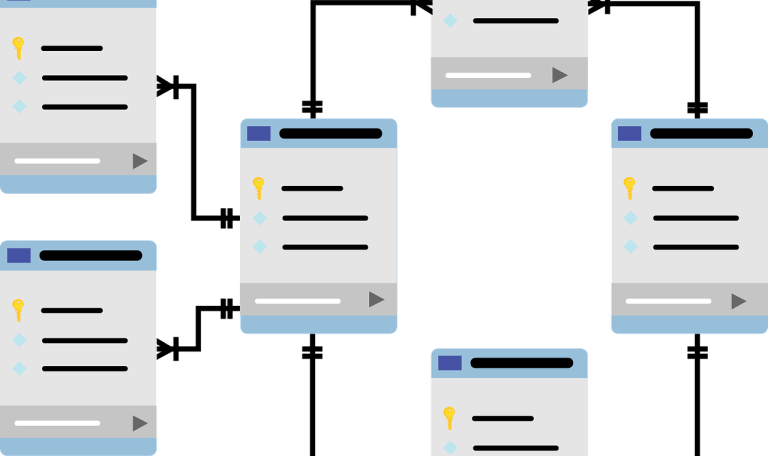
- Perform Regular Database Maintenance
A cluttered database can slow down your website and cause errors. Regular maintenance ensures your database remains lean and efficient.
Database Maintenance Tips:
Remove spam comments, post revisions, and old drafts.
Optimize database tables to reduce size.
Use a plugin like WP-Optimize for automated cleanup.
Elementor Pro’s efficient coding ensures that its elements don’t unnecessarily bloat your database, helping maintain optimal performance over time.
- Test Elementor Pro Features
Elementor Pro is packed with advanced features that can elevate your website’s functionality and design. Regularly testing these features ensures you’re getting the most out of the plugin.
Features to Explore:
Theme Builder: Customize headers, footers, and dynamic pages effortlessly.
Popup Builder: Create targeted popups for promotions or announcements.
Dynamic Content: Add personalized elements for a more engaging user experience.
By staying up to date with Elementor Pro’s latest features and updates, you can continuously enhance your website’s performance and design.
Conclusion
Maintaining a WordPress website is not just about fixing issues—it’s about proactive care that keeps your site fast, secure, and engaging. With this comprehensive maintenance checklist, you can ensure your site operates at peak performance while staying ahead of potential problems.
For businesses using Elementor Pro, the journey becomes even smoother. Its robust features, combined with an easy-to-use interface, empower you to implement each maintenance task efficiently. By dedicating time to regular upkeep, your WordPress site will remain a valuable asset for your business, delivering exceptional experiences to visitors and driving long-term success.
